For help with booking events, please see here
Logging in and Registering to see the Member pages
Access to these pages is controlled by a user name (or email address) and password, if you are not logged in click the ‘Login’ menu link.
This will take you to the bottom of the page where you can enter your user name and password, then click ‘Log In’. Please note, the Login button isn’t easy to see on mobile devices but has a white box round it.
If you see Logout, you are already logged in.
If you do not yet have a password please click ‘Register’ and you will be asked for your email address and user name. Please enter your first name and last name as your username, and the email address we send On Watch to, as this will help validate that you are a member – this is a manual process.
The webmaster will receive an email showing that you have registered and will approve your registration. You will then receive 2 emails, one saying you have registered and the other giving you a link to set your password. The approval may take up to 24 hours depending on the availability of the webmaster. Please check your spam folder if you don’t receive the emails after 24 hours.
Click on the top link in the email and you should see this screen:
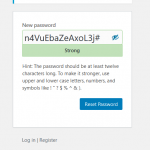
The password suggested can be removed and changed to one you are able to remember. You will not be able to reset the password until the one you enter has the required mix of numbers, capital letters and symbols. Click ‘Reset Password’.
Then click ‘Back to Woodbridge Cruising Club’.
Another way to log in is to go to the Members’ Area and click on one of the links. When you enter your username/email address and password please save this in your browser. You do not need to log out, but if you wish to do so go to the bottom of the page and click ‘Logout’.
If you have problems logging please use the Contact form and please include details of the type of device you are using.
Changing your Password
To change your password you will need to know your existing password to log in, if not, you will have to request a new password.
Log in, then go to the bottom of any page click the ‘Profile’ link. Your Profile page will open. Please ignore most options but scroll down until you find Password and click Generate Password.
A strong password may be suggested but you can delete this and enter one you will be able to remember, but it must contain a combination of capital letters, numbers and characters. Click ‘Save Changes’ to save this password.
Request new Password
You can request a new password if you are not logged in. Go to the bottom of any page and click ‘Lost your Password’.
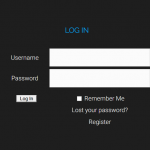 You should enter your email address in the box that opens, and this should be the email address that On Watch is sent to. If this is a valid email address on the database an email will be sent to you with a link to change your password. Click the link.
You should enter your email address in the box that opens, and this should be the email address that On Watch is sent to. If this is a valid email address on the database an email will be sent to you with a link to change your password. Click the link.
A strong password may be suggested but you can delete this and enter one you will be able to remember, but it must contain a combination of capital letters, numbers and characters. Click ‘Reset Password’ to save this password. You can now login.
